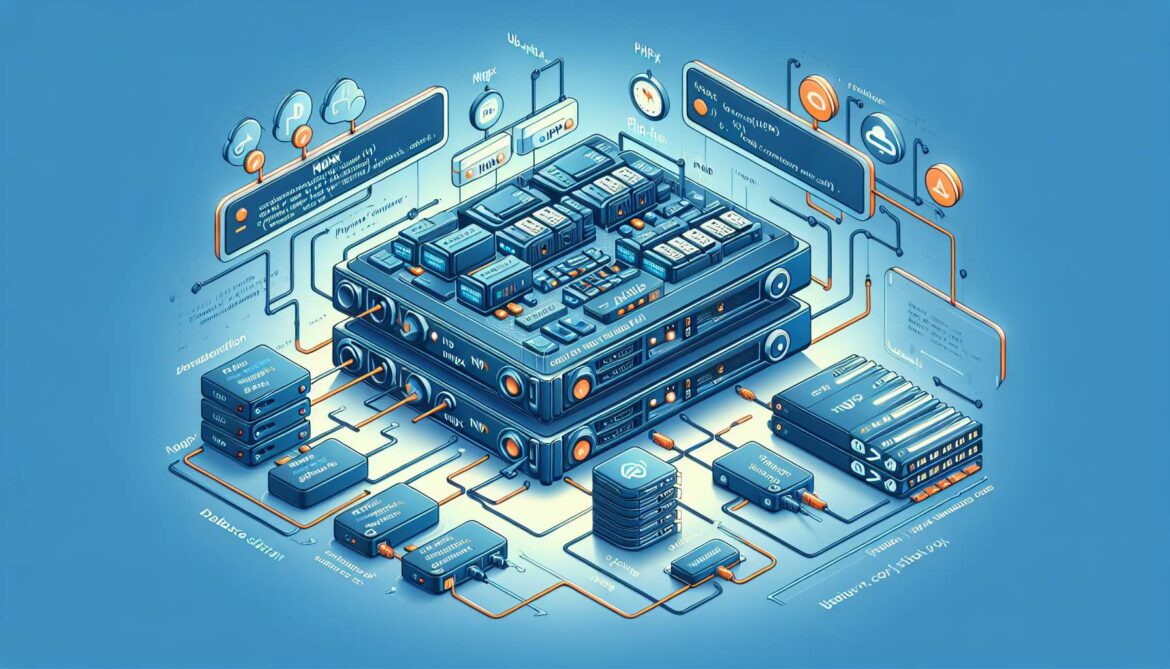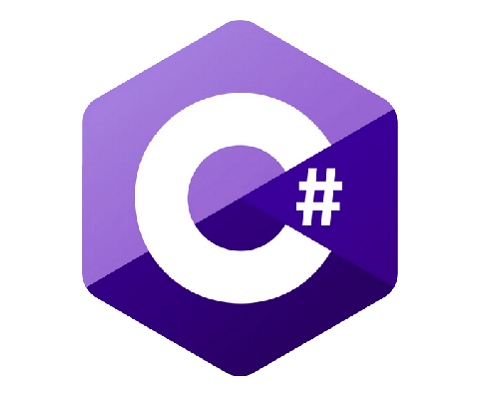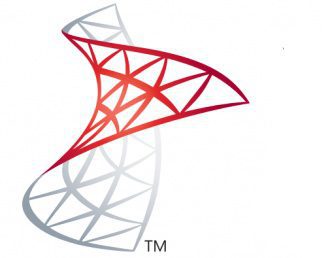Welcome to Part 4A of our NGINX on Ubuntu series! We’re integrating PHP-FPM with NGINX for dynamic content.
NGINX + PHP-FPM Architecture
NGINX communicates with PHP through FastCGI using PHP-FPM, offering better performance than Apache’s mod_php.
graph TD
A[Client] --> B[NGINX]
B --> C{File Type?}
C -->|Static| D[Serve Direct]
C -->|PHP| E[PHP-FPM]
E --> F[Execute PHP]
F --> B --> A
style B fill:#e1f5fe
style E fill:#e8f5e8
Installing PHP-FPM
# Install PHP 8.3 and FPM
sudo apt update
sudo apt install php8.3 php8.3-fpm php8.3-mysql php8.3-curl php8.3-gd -y
# Start services
sudo systemctl start php8.3-fpm
sudo systemctl enable php8.3-fpm
sudo systemctl status php8.3-fpmCreate PHP Application
# Create directories
sudo mkdir -p /var/www/phpapp/{public_html,logs}
sudo chown -R www-data:www-data /var/www/phpapp
# Create simple index.php
echo "<?php echo 'PHP Version: ' . PHP_VERSION . '<br>Time: ' . date('Y-m-d H:i:s'); ?>" | sudo tee /var/www/phpapp/public_html/index.php
# Create info.php
echo "<?php phpinfo(); ?>" | sudo tee /var/www/phpapp/public_html/info.phpNGINX Configuration
# Create virtual host
sudo nano /etc/nginx/sites-available/phpapp.example.comserver {
listen 80;
server_name phpapp.example.com;
root /var/www/phpapp/public_html;
index index.php index.html;
location / {
try_files $uri $uri/ /index.php?$query_string;
}
location ~ \.php$ {
try_files $uri =404;
fastcgi_pass unix:/var/run/php/php8.3-fpm.sock;
fastcgi_index index.php;
include fastcgi_params;
fastcgi_param SCRIPT_FILENAME $document_root$fastcgi_script_name;
fastcgi_param PATH_INFO $fastcgi_path_info;
fastcgi_read_timeout 300;
fastcgi_buffer_size 128k;
fastcgi_buffers 256 16k;
}
location ~* \.(css|js|png|jpg|gif|ico|svg)$ {
expires 1y;
add_header Cache-Control "public, immutable";
access_log off;
}
location ~ /\. {
deny all;
access_log off;
}
location ~* \.(htaccess|ini|log|sh|inc|bak)$ {
deny all;
access_log off;
}
add_header X-Frame-Options "SAMEORIGIN" always;
add_header X-Content-Type-Options "nosniff" always;
access_log /var/www/phpapp/logs/access.log;
error_log /var/www/phpapp/logs/error.log;
}Enable and Test
# Enable site
sudo ln -s /etc/nginx/sites-available/phpapp.example.com /etc/nginx/sites-enabled/
# Test configuration
sudo nginx -t
# Reload NGINX
sudo systemctl reload nginx
# Add to hosts file
echo "127.0.0.1 phpapp.example.com" | sudo tee -a /etc/hosts
# Test PHP processing
curl -H "Host: phpapp.example.com" http://localhost/
curl -H "Host: phpapp.example.com" http://localhost/info.phpTroubleshooting
graph TD
A[PHP Issues] --> B{Problem?}
B -->|Downloads| C[Check PHP-FPM]
B -->|502 Error| D[Check Socket]
B -->|Permission| E[Fix Ownership]
C --> F[systemctl status php8.3-fpm]
D --> G[ls -la /var/run/php/]
E --> H[chown www-data:www-data]
style A fill:#ffebee
style F fill:#e8f5e8
style G fill:#e8f5e8
style H fill:#e8f5e8
# Common fixes
sudo systemctl restart php8.3-fpm
sudo chown -R www-data:www-data /var/www/phpapp
sudo tail -f /var/www/phpapp/logs/error.log
# Monitor processes
sudo ps aux | grep php-fpm
php -m
sudo php-fpm8.3 -tKey FastCGI Parameters Explained
- fastcgi_pass: Specifies PHP-FPM socket or TCP connection
- fastcgi_index: Default script when directory is requested
- SCRIPT_FILENAME: Full path to PHP script for execution
- fastcgi_buffer_size: Buffer size for reading response headers
Performance Monitoring
# Check PHP-FPM status
sudo systemctl status php8.3-fpm
# Monitor PHP processes
sudo ps aux | grep php-fpm
# Check socket connection
sudo ss -tulnp | grep php
# View real-time logs
sudo tail -f /var/www/phpapp/logs/access.log
sudo tail -f /var/log/php8.3-fpm.logWhat’s Next?
You’ve successfully integrated PHP-FPM with NGINX! Your dynamic PHP applications are now running efficiently.
Coming up in Part 4B: PHP-FPM Optimization, Performance Tuning, and Advanced Configuration
References
This is Part 4A of our 22-part NGINX series. Part 4B covers optimization and advanced features. Questions? Drop them in the comments!