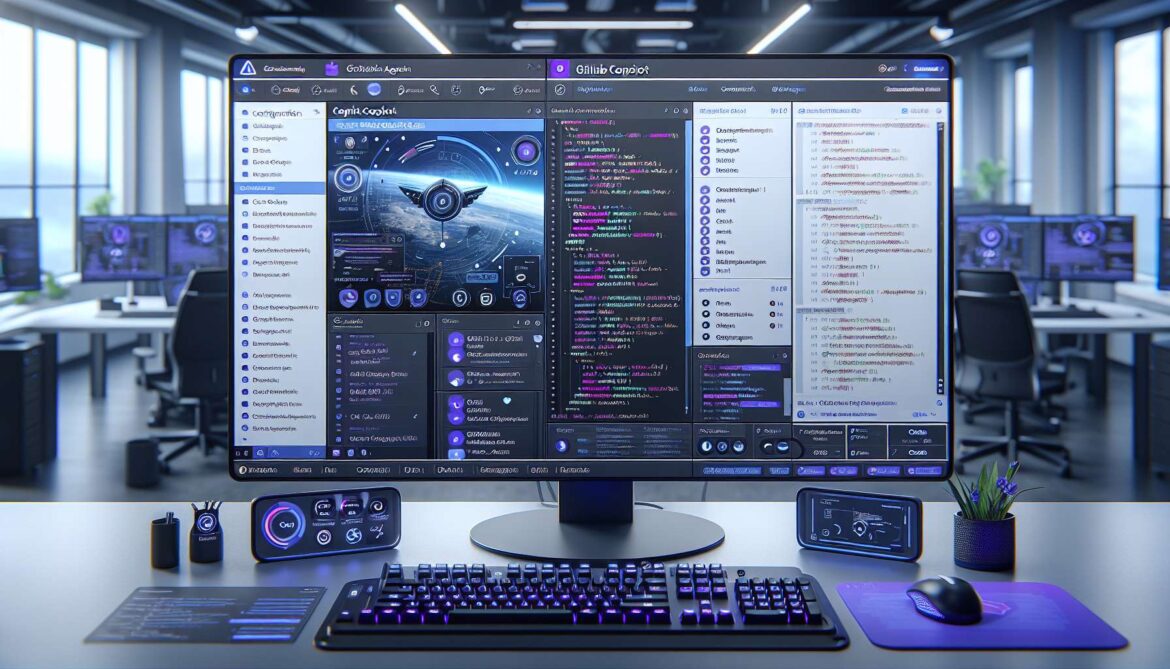Understanding how the Copilot agent works is one thing. Actually using it effectively in your daily workflow is another. This part bridges theory and practice, providing step-by-step guidance on setting up the agent, integrating it into your development process, and following best practices that maximize value while maintaining code quality and developer oversight.
Getting Started: Installation & Setup
Prerequisites
Before diving in, ensure you have the right environment. You’ll need GitHub Copilot Pro or Enterprise subscription. For most individual developers, GitHub Copilot Pro at $20/month provides access to all agent capabilities. Enterprise teams should work with their GitHub organization administrator to enable agent features across the team.
On the technical side, you’ll need VS Code, JetBrains IDEs, Neovim, or Visual Studio with GitHub Copilot extension installed. The agent works best with modern IDE versions (updated within the last 3 months).
Step 1: Install the Extension
In VS Code, open Extensions panel (Ctrl+Shift+X on Windows/Linux, Cmd+Shift+X on Mac). Search for “GitHub Copilot” and install the official extension from GitHub. You’ll also want to install “GitHub Copilot Chat” extension for enhanced agent interactions.
After installation, restart VS Code. You’ll be prompted to sign in with your GitHub account. Authenticate using your credentials with Copilot Pro access.
Step 2: Configure Agent Settings
Open settings (Ctrl+,) and search for “copilot”. You’ll find several important configurations:
Copilot: Enable – Ensure this is checked. Copilot: Inlinne Suggest Show – Controls whether suggestions appear inline as you type. Copilot Agent: Auto Analysis – Whether the agent automatically analyzes code for issues. Copilot Agent: Auto Test Generation – Whether tests are automatically suggested for new functions.
For most developers, enabling auto analysis is good. For auto test generation, you may want to keep it off initially and invoke manually until you understand the workflow better.
Step 3: Configure Project-Level Settings
Create a `.copilot` file in your project root to configure agent behavior for your specific project:
{
"codeStyle": "your-style-guide",
"testFramework": "jest",
"lintConfig": ".eslintrc.json",
"architecturePatterns": ["singleton", "observer"],
"excludePatterns": ["node_modules", "dist", "build"],
"autoAnalyzeOnSave": true,
"autoTestOnNewFunction": false,
"requireReviewForSpecImplementation": true
}Agent generates tests covering: valid emails, emails without @, emails without domain, empty strings, special characters, and international characters. You review, verify these are appropriate for your use case, and integrate into test suite.
Workflow 3: Interactive Bug Fixing
When to use: When debugging complex issues or encountering recurring bugs.
How it works: When the agent detects a potential bug (shown via inline highlighting), hover over it to see the analysis. Click “Fix” to see proposed solution. Review the fix and decide: apply, modify, or dismiss.
Best practice: Understand why the fix works before applying. Don’t apply fixes you don’t understand. The agent’s first suggestion isn’t always optimal; ask for alternatives if needed via Copilot Chat.
Workflow 4: Specification-Driven Development
When to use: Implementing well-defined features with clear requirements.
How it works: Create a specification file (`.spec.md`) describing requirements in detail. Use Copilot Chat to discuss the spec and have the agent generate implementation. Review generated code thoroughly before integrating.
Best practice: Be extremely specific in specifications. Include examples. Define edge cases explicitly. The agent performs better with clear input. For ambiguous specs, the agent will ask clarifying questions. Answer clearly.
Best Practices & Common Pitfalls
mindmap
root((Copilot AgentBest Practices))
Code Review
Always review generated code
Understand before accepting
Question suspicious suggestions
Maintain human oversight
Testing
Verify test coverage
Check edge cases
Add domain-specific tests
Run tests locally first
Specifications
Be extremely detailed
Include examples
Define edge cases
Ask for clarification
Performance
Monitor latency impact
Cache context appropriately
Use agent asynchronously
Don't block on results
Security
Review security suggestions
Verify fixes are appropriate
Maintain compliance checks
Document decisions
Team Practices
Establish clear guidelines
Define agent authority
Create review standards
Share knowledgeBest Practice 1: Maintain Human Oversight
The agent is powerful but not infallible. Never fully automate away human judgment. Critical code should still be reviewed by experienced developers. Security-sensitive operations need human verification. Business logic should align with understood requirements.
Treat the agent as a capable assistant, not an autonomous replacement. Your job becomes orchestrating and validating the agent’s work rather than doing it all yourself.
Best Practice 2: Establish Team Standards
Before deploying the agent across a team, establish guidelines. What types of tasks should the agent handle? What requires human judgment? How do developers review agent output? Create a shared `.copilot` config so the entire team has consistent agent behavior.
Without clear standards, the agent’s suggestions might vary inconsistently across the team, causing friction and reduced adoption.
Best Practice 3: Start Small, Scale Gradually
Don’t enable all agent features on day one. Start with code review on PRs. Once comfortable, add test generation. Then spec implementation. Gradual adoption lets teams learn the tool’s strengths and limitations before relying on it heavily.
Common Pitfall 1: Over-Trusting Generated Code
The agent can produce plausible-looking code that’s subtly wrong. A function might compile and run but have logic errors. Always test generated code thoroughly. Never ship agent-generated code that hasn’t been executed and verified.
Common Pitfall 2: Vague Specifications
Spec implementation works best with crystal-clear requirements. Vague specs produce vague implementations. If you’re tempted to say “just build it,” the agent will struggle. Invest time upfront in detailed specifications.
Common Pitfall 3: Ignoring Context Configuration
Not configuring project settings means the agent works with generic knowledge of programming rather than specific understanding of your project. Configuration takes 15 minutes and dramatically improves suggestions. Don’t skip it.
Common Pitfall 4: Treating Agent Findings as Absolute Truth
Sometimes the agent flags something that’s intentionally different in your codebase. Sometimes what looks like a bug is actually correct. Evaluate findings critically. If you disagree, you can suppress findings or provide feedback to the agent.
Integration with Development Process
GitHub Workflow Integration
The agent integrates seamlessly with GitHub workflows. Configure branch protection rules to require Copilot agent checks pass before merging. This ensures all code gets automated review without manual reminders.
Set up GitHub Actions to trigger agent analysis automatically on pull requests. Configure notifications so developers get agent feedback in their preferred channel (GitHub, Slack, etc.).
IDE Integration
In VS Code, keep the Copilot Chat panel open in your sidebar. Use it to discuss code, request specific help, or provide feedback on suggestions. The agent learns from interactions and improves over time.
Local Development
Enable Copilot agent features locally so you get feedback before pushing to GitHub. This catches issues early and reduces PR iterations. Most issues can be fixed locally before code review begins.
Performance Optimization Tips
Exclude large files from analysis: Tell the agent to skip generated code, vendored dependencies, or large data files. This speeds up analysis and keeps suggestions focused on your actual code.
Use async processing: Don’t wait for agent analysis to complete before continuing work. The agent processes in background. Check results when convenient.
Cache context appropriately: The agent caches project context. When you modify project structure or add new dependencies, refresh the cache so the agent has current information.
Batch similar tasks: If you need tests for multiple functions, ask for all at once rather than one at a time. The agent processes batch requests more efficiently.
Troubleshooting Common Issues
Issue: Agent suggestions don’t match my code style
Solution: Update `.copilot` configuration with your style guide. Link to existing linting config files so the agent has reference.
Issue: Generated tests fail immediately
Solution: Review generated tests carefully. They might be testing edge cases you didn’t anticipate. Either fix tests to match your implementation intent or fix implementation to handle edge cases properly.
Issue: Agent misses obvious issues
Solution: Provide feedback via Copilot Chat. Tell the agent what it missed and why. The agent uses this feedback to improve analysis. Also check that project configuration is complete and accurate.
Team Adoption Strategy
Rolling out Copilot agent across a team requires planning. Start with early adopters who are comfortable with AI tools. Let them explore features and provide feedback. Document their learnings. Then expand gradually to the rest of the team with training materials based on real experiences.
Establish a feedback channel where team members report issues or suggest improvements. Use GitHub Discussions or Slack to share wins and learnings. Build a culture where the agent is seen as a team member, not a replacement for people.
What’s Next
You now have practical knowledge of setting up and using the agent. Part 4 explores real-world scenarios and case studies showing how different types of teams leverage the agent for maximum impact. We’ll look at scenarios from startups using the agent to move fast, enterprises automating code review at scale, and open-source projects maintaining quality despite limited maintainers.