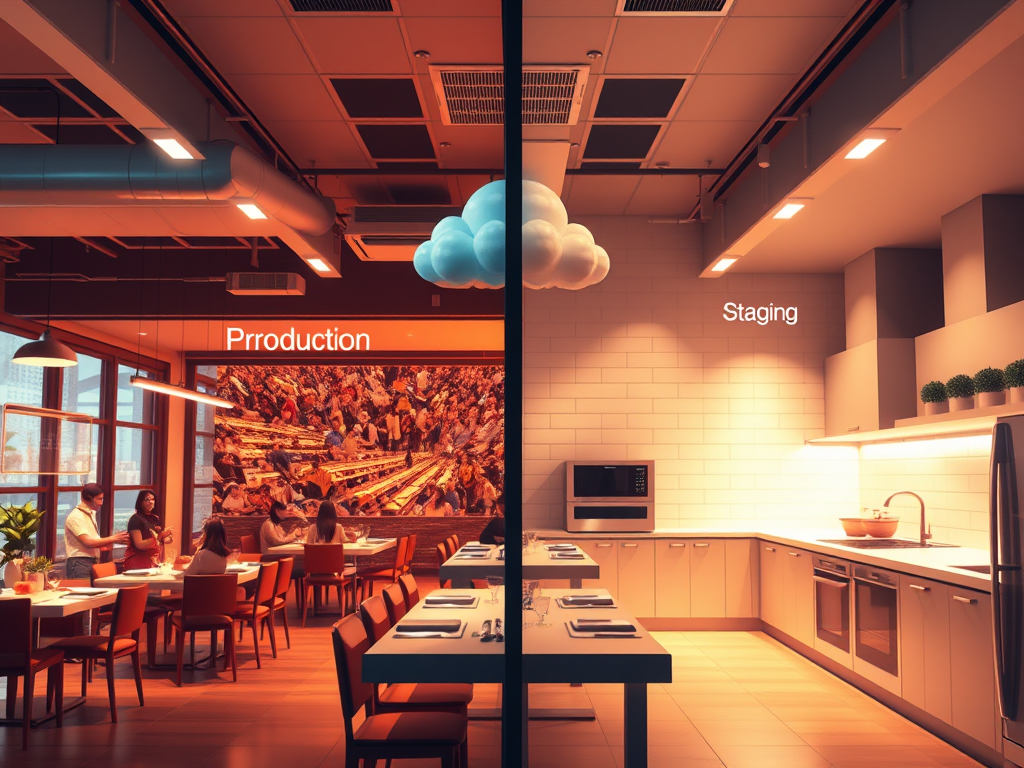When you’re managing web applications in production, one of the biggest challenges is deploying updates without causing downtime or disrupting your users’ experience. Azure Web App Service addresses this challenge through a powerful feature called deployment slots. Think of deployment slots as separate, live environments within your web app that allow you to test, stage, and deploy changes seamlessly.
What Are Deployment Slots?
Deployment slots are essentially different versions of your web application running simultaneously within the same App Service plan. Each slot has its own hostname and can run different versions of your code, use different configuration settings, and maintain separate databases if needed. The beauty of this system lies in how it enables zero-downtime deployments through a process called “slot swapping.”
To understand this concept better, imagine you’re running a restaurant. Your main dining room represents your production slot where customers are actively being served. Meanwhile, you have a staging area in the kitchen where you can prepare new dishes, test recipes, and ensure everything is perfect before bringing it to the dining room. Deployment slots work in a similar way for your web applications.
Getting Started: Prerequisites
Before diving into deployment slots, make sure you have the Azure CLI installed on your machine. You can download it from the official Azure documentation or install it using package managers like Homebrew on macOS or Chocolatey on Windows. Once installed, log into your Azure account:
# Login to Azure
az login
# Set your subscription (replace with your subscription ID)
az account set --subscription "your-subscription-id"
# Verify you're logged in
az account showThe Architecture Behind Deployment Slots
When you create a new web app in Azure, you automatically get one deployment slot called the “production” slot. This is where your live application runs and where your users access your service. Additional slots, commonly called “staging slots” or named after their purpose like “dev” or “testing,” can be created alongside your production environment.
Each deployment slot operates as an independent web application with its own unique URL. For example, if your production app is hosted at myapp.azurewebsites.net, your staging slot might be accessible at myapp-staging.azurewebsites.net. This separation allows you to thoroughly test new deployments in an environment that closely mirrors production without affecting your live users.
Let’s start by creating a basic setup. First, create a resource group and an App Service plan:
# Create a resource group
az group create --name myResourceGroup --location "East US"
# Create an App Service plan (Standard tier required for deployment slots)
az appservice plan create --name myAppServicePlan --resource-group myResourceGroup --sku S1
# Create a web app
az webapp create --name myWebApp --resource-group myResourceGroup --plan myAppServicePlanCreating Your First Deployment Slot
Now that we have a web app running, let’s create a staging deployment slot. This is where the magic begins:
# Create a staging deployment slot
az webapp deployment slot create --name myWebApp --resource-group myResourceGroup --slot staging
# List all deployment slots to verify creation
az webapp deployment slot list --name myWebApp --resource-group myResourceGroupAfter running these commands, you’ll have two slots running: your production slot at myWebApp.azurewebsites.net and your staging slot at myWebApp-staging.azurewebsites.net. You can visit both URLs to see they’re running independently.
Key Benefits of Using Deployment Slots
The primary advantage of deployment slots is achieving zero-downtime deployments. Traditional deployment approaches often require taking your application offline while updates are applied, which can frustrate users and potentially cost your business revenue. With deployment slots, you deploy your new version to a staging slot, thoroughly test it, and then perform an instant swap with the production slot.
Beyond eliminating downtime, deployment slots provide a safety net through easy rollback capabilities. If you discover issues with your new deployment after swapping to production, you can immediately swap back to the previous version. This rollback operation is nearly instantaneous because both versions of your application remain running in their respective slots.
Deployment slots also enable advanced deployment strategies like blue-green deployments and canary releases. In a blue-green deployment, you maintain two identical production environments (blue and green) and switch traffic between them. Canary releases allow you to gradually route a percentage of traffic to your new version while monitoring for issues before completing the full deployment.
Configuring Application Settings
Understanding how to manage configuration settings across deployment slots is crucial. Let’s see how to set up both swappable and slot-specific settings:
# Set a regular application setting (this will swap with deployments)
az webapp config appsettings set --name myWebApp --resource-group myResourceGroup --slot staging --settings APP_VERSION="2.0" FEATURE_FLAG="enabled"
# Set a slot-specific setting (this stays with the slot)
az webapp config appsettings set --name myWebApp --resource-group myResourceGroup --slot staging --slot-settings DATABASE_URL="staging-db-connection"
# View all app settings for the staging slot
az webapp config appsettings list --name myWebApp --resource-group myResourceGroup --slot stagingThe key difference here is the --slot-settings parameter. Settings configured with this parameter remain tied to their specific slot, while regular settings move with your code during slot swaps.
Deploying Code to Your Staging Slot
There are several ways to deploy code to your staging slot. Here’s how to set up deployment from a Git repository:
# Configure deployment from a Git repository to the staging slot
az webapp deployment source config --name myWebApp --resource-group myResourceGroup --slot staging --repo-url https://github.com/yourusername/your-repo.git --branch develop --manual-integration
# Or deploy from a local Git repository
az webapp deployment source config-local-git --name myWebApp --resource-group myResourceGroup --slot staging
# You can also deploy a ZIP file directly
az webapp deployment source config-zip --name myWebApp --resource-group myResourceGroup --slot staging --src app.zipThe Slot Swap Process Explained
The slot swap operation is where the magic of zero-downtime deployment happens. Let’s walk through the complete process with CLI commands:
# First, let's see what happens with a swap preview
az webapp deployment slot swap --name myWebApp --resource-group myResourceGroup --slot staging --target-slot production --action preview
# If the preview looks good, complete the swap
az webapp deployment slot swap --name myWebApp --resource-group myResourceGroup --slot staging --target-slot production
# Check the swap operation status
az webapp deployment slot list --name myWebApp --resource-group myResourceGroupThe preview command is particularly valuable for students learning this process. It shows you exactly what settings will change without actually performing the swap, helping you understand the impact before committing to the change.
Rolling Back a Deployment
If something goes wrong after a swap, rolling back is straightforward:
# Swap back to the previous version (rollback)
az webapp deployment slot swap --name myWebApp --resource-group myResourceGroup --slot staging --target-slot production
# You can also reset a slot swap that's in preview mode
az webapp deployment slot swap --name myWebApp --resource-group myResourceGroup --slot staging --target-slot production --action resetMonitoring and Health Checks
Implement proper monitoring to ensure your slot swaps are successful:
# Set up auto-healing rules for your slots
az webapp config set --name myWebApp --resource-group myResourceGroup --slot staging --auto-heal-enabled true
# Configure custom warm-up paths
az webapp config set --name myWebApp --resource-group myResourceGroup --slot staging --startup-file "/health-check"
# View application logs to monitor deployment
az webapp log tail --name myWebApp --resource-group myResourceGroup --slot stagingPractical Exercise: Complete Deployment Workflow
Let’s put it all together with a complete workflow that students can follow step by step:
# Step 1: Create a new deployment slot for testing
az webapp deployment slot create --name myWebApp --resource-group myResourceGroup --slot testing
# Step 2: Configure slot-specific database connection
az webapp config appsettings set --name myWebApp --resource-group myResourceGroup --slot testing --slot-settings DATABASE_URL="testing-database-connection"
# Step 3: Deploy your new code to the testing slot
az webapp deployment source config-zip --name myWebApp --resource-group myResourceGroup --slot testing --src new-version.zip
# Step 4: Test your application
# Visit https://myWebApp-testing.azurewebsites.net to verify everything works
# Step 5: Swap testing to staging for final validation
az webapp deployment slot swap --name myWebApp --resource-group myResourceGroup --slot testing --target-slot staging
# Step 6: After validation, swap staging to production
az webapp deployment slot swap --name myWebApp --resource-group myResourceGroup --slot staging --target-slot production
# Step 7: If issues arise, quickly rollback
# az webapp deployment slot swap --name myWebApp --resource-group myResourceGroup --slot staging --target-slot productionAdvanced Scenarios: Traffic Routing
For more advanced scenarios, you can route a percentage of traffic to different slots for canary deployments:
# Route 10% of traffic to staging slot for canary testing
az webapp traffic-routing set --name myWebApp --resource-group myResourceGroup --distribution staging=10
# View current traffic distribution
az webapp traffic-routing show --name myWebApp --resource-group myResourceGroup
# Remove traffic routing (back to 100% production)
az webapp traffic-routing clear --name myWebApp --resource-group myResourceGroupCleaning Up Resources
When you’re done experimenting with deployment slots, clean up your resources to avoid charges:
# Delete a specific deployment slot
az webapp deployment slot delete --name myWebApp --resource-group myResourceGroup --slot testing
# Delete the entire resource group (removes everything)
az group delete --name myResourceGroup --yes --no-waitBest Practices for Production Deployments
Successful deployment slot usage requires following several key practices that ensure reliability and minimize risk. First, always perform comprehensive testing in your staging slot before swapping to production. This testing should include functional verification, performance testing, and integration testing with external services.
Implement proper monitoring and health checks in your application to support the slot warming process. Azure relies on HTTP response codes to determine if your application is ready to receive traffic. Applications that take time to initialize should implement health check endpoints that return successful responses only when the application is fully ready to serve requests.
Consider implementing automated deployment pipelines that include slot swaps as part of your continuous integration and continuous deployment (CI/CD) process. Tools like Azure DevOps or GitHub Actions can automate the entire process: deploying to staging, running automated tests, performing the swap, and monitoring the results.
Database migrations require special consideration when using deployment slots. Since both slots may be running simultaneously, ensure your database changes are backward-compatible or implement deployment strategies that coordinate database updates with slot swaps. Sometimes this means deploying database changes separately from application changes.
Troubleshooting Common Issues
Here are some useful commands for troubleshooting deployment slot issues:
# Check deployment slot configuration
az webapp config show --name myWebApp --resource-group myResourceGroup --slot staging
# View deployment history
az webapp deployment list-publishing-profiles --name myWebApp --resource-group myResourceGroup --slot staging
# Restart a specific slot
az webapp restart --name myWebApp --resource-group myResourceGroup --slot staging
# Check slot metrics
az monitor metrics list --resource-group myResourceGroup --resource myWebApp --metric-names "Http2xx" --interval PT1MCost Considerations and Limitations
Deployment slots are available in Standard, Premium, and Isolated App Service plan tiers, with the number of available slots increasing at higher tiers. Standard plans provide up to 5 deployment slots, while Premium plans offer up to 20 slots. This limitation affects how many different environments or deployment strategies you can implement.
From a cost perspective, deployment slots share the resources of your App Service plan, so you don’t pay separately for each slot. However, if you need to run multiple slots simultaneously with high resource requirements, you may need to scale up your App Service plan to accommodate the additional load.
# Check your current App Service plan limits
az appservice plan show --name myAppServicePlan --resource-group myResourceGroup
# Scale up your App Service plan if needed
az appservice plan update --name myAppServicePlan --resource-group myResourceGroup --sku P1V2Conclusion
Deployment slots represent a powerful tool for managing web application deployments in Azure, offering the ability to achieve zero-downtime deployments while providing safety nets for quick rollbacks. By understanding the concepts of slot-specific versus swappable settings, implementing proper testing procedures, and following best practices for the swap process, you can significantly improve your deployment reliability and user experience.
The Azure CLI examples provided throughout this guide give you practical, hands-on experience with deployment slots. Start with simple scenarios like creating a staging slot and performing basic swaps, then gradually work your way up to more advanced features like traffic routing and automated deployment pipelines.
The key to success with deployment slots lies in treating them as an integral part of your deployment strategy rather than just a technical feature. When properly implemented, they enable more frequent deployments, reduce deployment-related stress, and provide the confidence to iterate quickly while maintaining system stability. Whether you’re managing a simple web application or a complex enterprise system, deployment slots can transform your deployment process from a high-risk event into a routine, reliable operation.