- EzPM2GUI: A Beautiful Web Interface for PM2 Process Management
- PM2 Fundamentals: Complete Installation and Setup Guide for Ubuntu Server
- PM2 Configuration Mastery: Ecosystem Files and Environment Management
- PM2 Clustering and Performance Optimization on Ubuntu
- Production-Ready PM2: Systemd Integration and Auto-Startup
- Advanced PM2 Monitoring, Logging, and Alerting Systems
- PM2 Deployment Automation and CI/CD Integration
Managing PM2 processes through the command line is powerful, but sometimes you need a visual interface to quickly monitor, control, and analyze your Node.js applications. Enter EzPM2GUI – a sleek, modern web-based graphical user interface that transforms PM2 process management into an intuitive, visual experience.
Why a GUI for PM2?
While PM2’s command-line interface is incredibly robust, there are scenarios where a graphical interface provides significant advantages:
- Real-time Visual Monitoring: See process status, CPU, and memory usage at a glance
- Team Collaboration: Non-technical team members can monitor application health
- Quick Operations: Restart, stop, or delete processes with simple clicks
- Dashboard Overview: Get a comprehensive view of all running processes simultaneously
- Accessibility: Perfect for developers who prefer visual interfaces
Introducing EzPM2GUI
EzPM2GUI is a lightweight, modern web application that provides a beautiful interface for managing your PM2 processes. Built with simplicity and functionality in mind, it offers all the essential PM2 operations through an elegant web dashboard.
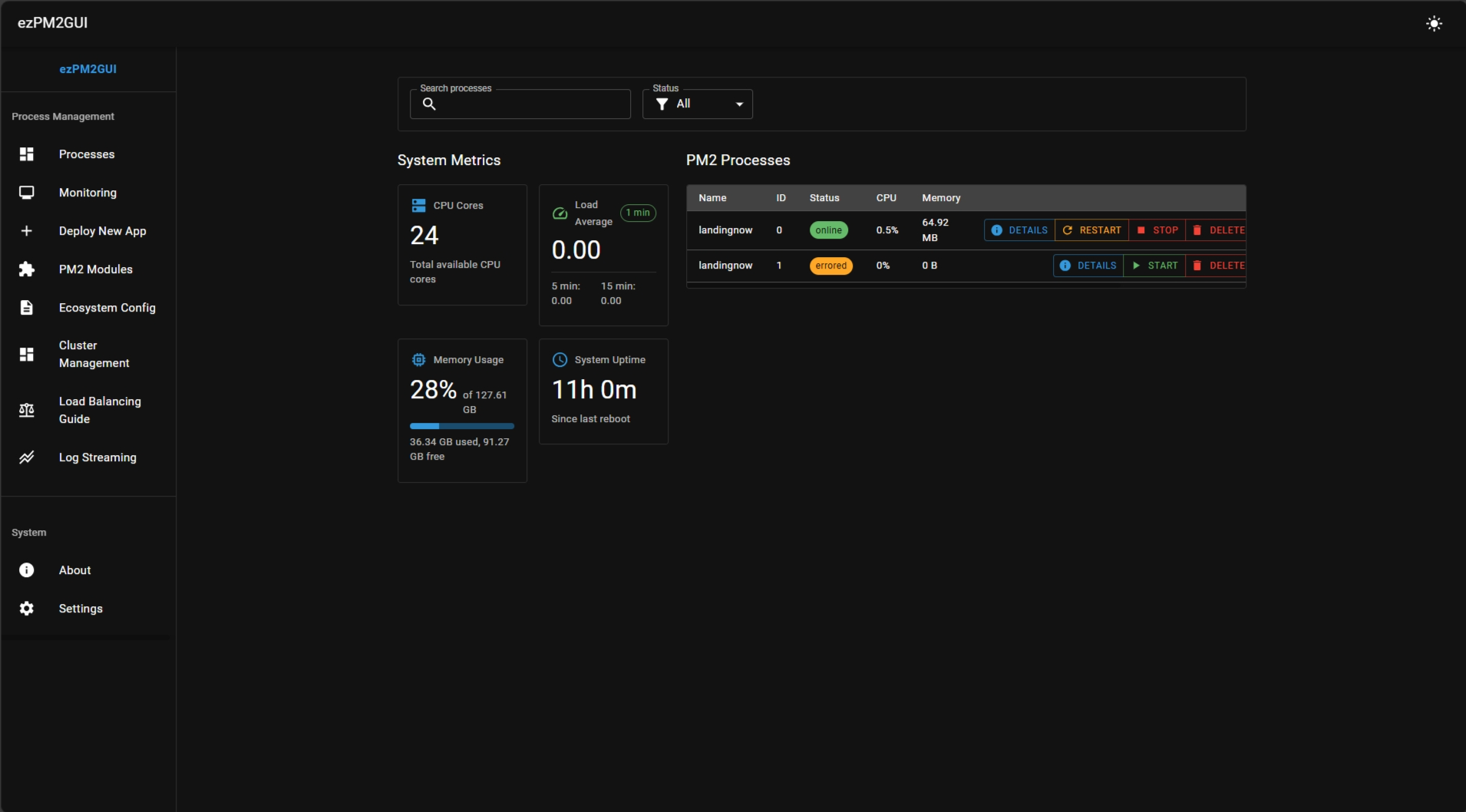
Key Features
- Process Overview: View all running PM2 processes in a clean table format
- Real-time Status: Live updates of process status, CPU, and memory usage
- Quick Actions: Restart, stop, and delete processes with one click
- Process Details: Detailed information about each process
- Responsive Design: Works perfectly on desktop and mobile devices
- Dark/Light Themes: Choose your preferred visual style
- No Configuration: Works out of the box with existing PM2 setup
- Lightweight: Minimal resource footprint
Installation and Setup
Getting started with EzPM2GUI is incredibly simple. The tool is designed to work seamlessly with your existing PM2 installation without requiring complex configuration.
Quick Installation
# Clone the repository
git clone https://github.com/thechandanbhagat/ezpm2gui.git
# Navigate to the project directory
cd ezpm2gui
# Install dependencies
npm install
# Start the GUI server
npm startThat’s it! The web interface will be available at http://localhost:3000 by default. The application automatically connects to your local PM2 daemon and starts displaying your processes.
Docker Installation
# Using Docker
docker pull thechandanbhagat/ezpm2gui
docker run -p 3000:3000 -v /var/run/pm2:/var/run/pm2 ezpm2gui
# Using Docker Compose
version: '3.8'
services:
ezpm2gui:
image: thechandanbhagat/ezpm2gui
ports:
- "3000:3000"
volumes:
- /var/run/pm2:/var/run/pm2
- ~/.pm2:/root/.pm2Interface Walkthrough
Let’s explore the intuitive interface that makes PM2 management a breeze.
Main Dashboard
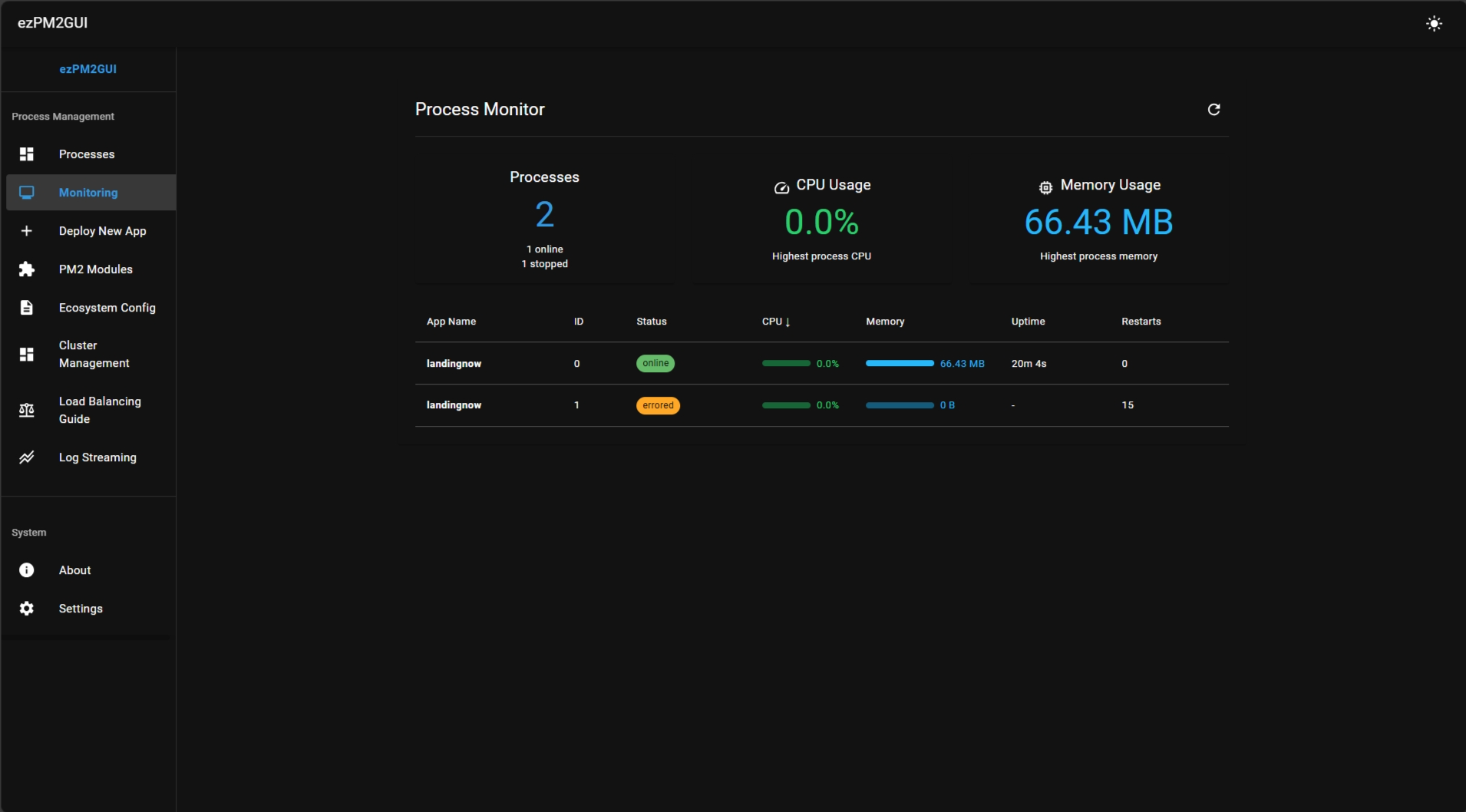
The main dashboard provides a comprehensive overview of all your PM2 processes. Each process is displayed in a clean table format showing:
- Process Name: Clear identification of each application
- Status: Real-time status indicators (online, stopped, errored)
- CPU Usage: Current CPU consumption percentage
- Memory Usage: RAM consumption in MB
- Uptime: How long the process has been running
- Restarts: Number of times the process has been restarted
- Actions: Quick action buttons for common operations
Process Details View
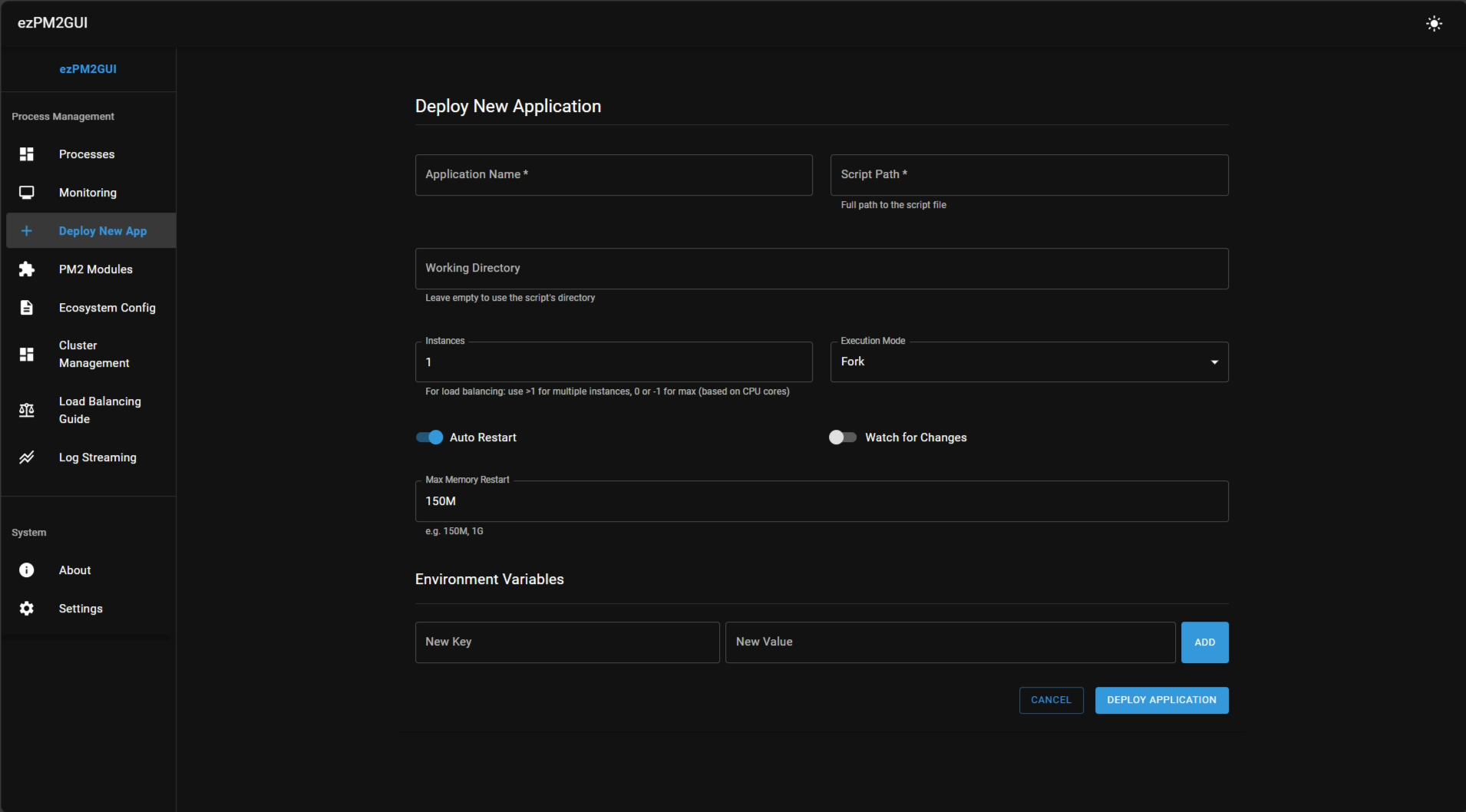
Clicking on any process reveals detailed information including:
- Process ID (PID): System process identifier
- Script Path: Location of the application file
- Working Directory: Current working directory
- Node Version: Node.js version being used
- Environment Variables: Configured environment settings
- Log Files: Paths to error and output logs
- Execution Mode: Fork or cluster mode
- Auto Restart: Restart configuration status
Real-time Monitoring
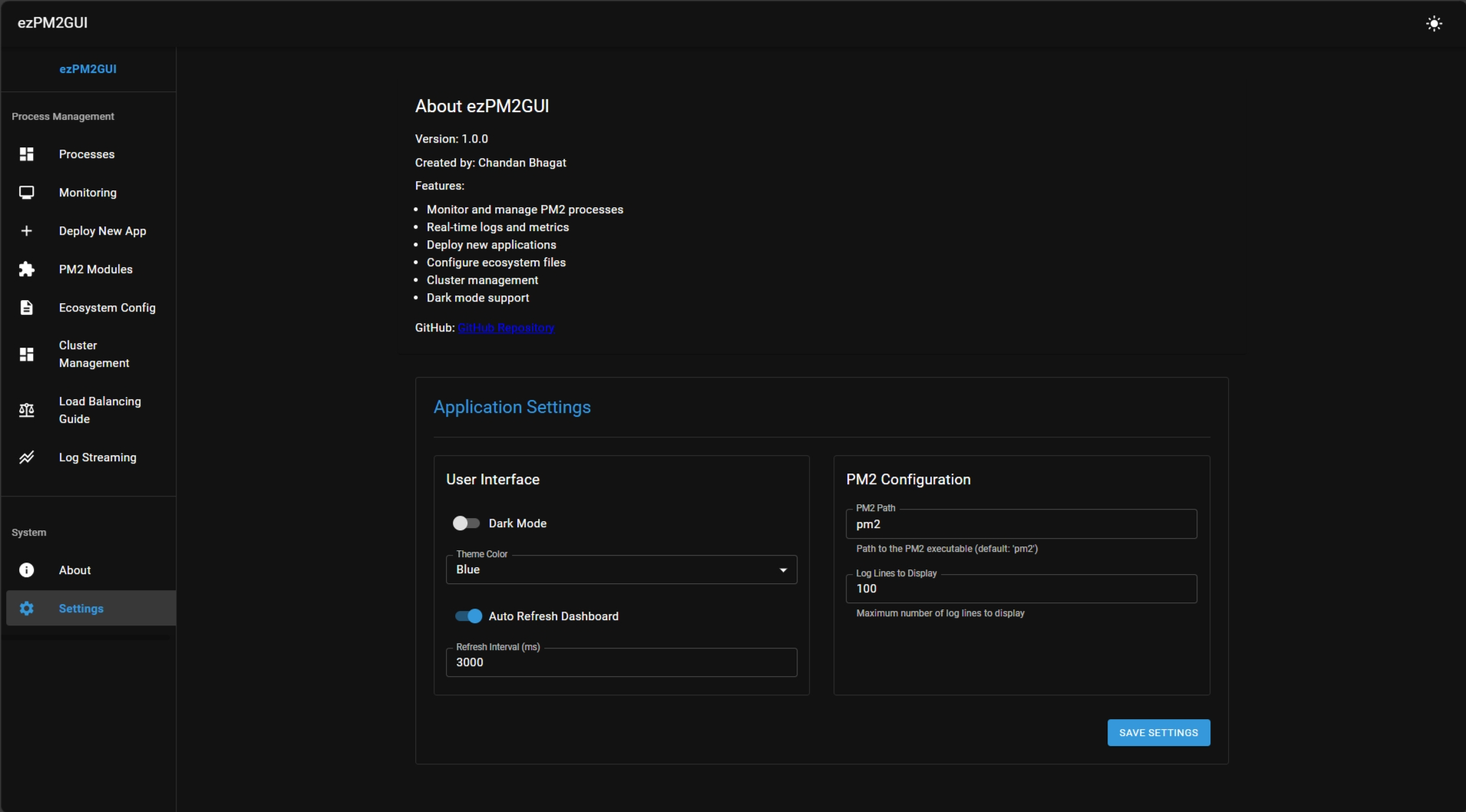
The real-time monitoring section provides live updates of your system and processes, featuring:
- Live Metrics: CPU and memory usage updates every few seconds
- Status Indicators: Color-coded status for quick health assessment
- Resource Graphs: Visual representation of resource consumption
- Alert System: Visual warnings for processes consuming excessive resources
Key Operations Made Simple
EzPM2GUI transforms complex PM2 commands into simple click operations:
Process Management Operations
| Operation | Command Line | EzPM2GUI | Benefit |
|---|---|---|---|
| Restart Process | pm2 restart app-name | Click “Restart” button | One-click operation |
| Stop Process | pm2 stop app-name | Click “Stop” button | Visual confirmation |
| Delete Process | pm2 delete app-name | Click “Delete” button | Safety confirmation dialog |
| View Process Details | pm2 describe app-name | Click process name | Formatted, readable display |
| Monitor Resources | pm2 monit | Auto-refreshing dashboard | Real-time visual updates |
Advanced Features
- Bulk Operations: Select multiple processes for batch operations
- Search and Filter: Quickly find specific processes in large deployments
- Sorting: Sort processes by name, status, CPU, memory, or uptime
- Refresh Controls: Manual and automatic refresh options
- Responsive Design: Full functionality on mobile devices
Perfect Complement to the PM2 Mastery Series
EzPM2GUI serves as the perfect visual companion to everything we’ve covered in our comprehensive PM2 Mastery series:
- Fundamentals: Visualize the basic PM2 concepts and process states
- Configuration: See your ecosystem configurations in action
- Clustering: Monitor cluster instances and their performance
- Production Deployment: Visual confirmation of systemd integration
- Monitoring: Enhanced visual monitoring beyond command-line tools
- CI/CD Integration: Monitor deployments and their success visually
Use Cases and Benefits
Development Teams
- Non-technical Stakeholders: Product managers and stakeholders can monitor application health
- Quick Debugging: Developers can quickly identify problematic processes
- Resource Planning: Visual resource consumption helps with capacity planning
Production Environments
- Operations Dashboard: Central monitoring point for production applications
- Incident Response: Quick visual assessment during outages
- Health Monitoring: Continuous visual monitoring of application health
Educational Purposes
- Learning PM2: Visual representation helps understand PM2 concepts
- Training Sessions: Great tool for demonstrating PM2 capabilities
- Workshops: Interactive way to teach process management
Security and Performance Considerations
EzPM2GUI is designed with security and performance in mind:
Security Features
- Local Access: Runs locally, no external dependencies
- No Data Storage: Doesn’t store sensitive process information
- Read-Only Mode: Optional read-only mode for monitoring-only access
- Authentication Ready: Built-in support for adding authentication layers
Performance Optimization
- Lightweight: Minimal resource footprint
- Efficient Updates: Only updates changed data
- Configurable Refresh: Adjustable refresh rates to balance real-time updates and performance
- Lazy Loading: Loads detailed information only when needed
Getting Started Today
Ready to enhance your PM2 experience with a beautiful, functional GUI? Here’s how to get started:
# Quick start
git clone https://github.com/thechandanbhagat/ezpm2gui.git
cd ezpm2gui
npm install
npm start
# Open your browser to http://localhost:3000
# Start managing your PM2 processes visually!Configuration Options
# Environment variables for customization
PORT=3000 # Web server port
PM2_HOME=/path/to/.pm2 # Custom PM2 home directory
REFRESH_INTERVAL=5000 # Auto-refresh interval in milliseconds
THEME=dark # Default theme (dark/light)
READ_ONLY=false # Enable read-only modeCommunity and Contributions
EzPM2GUI is an open-source project that welcomes contributions from the community:
- GitHub Repository: https://github.com/thechandanbhagat/ezpm2gui
- Issue Reporting: Report bugs and suggest features via GitHub Issues
- Pull Requests: Contribute code improvements and new features
- Documentation: Help improve documentation and examples
Conclusion
EzPM2GUI bridges the gap between PM2’s powerful command-line interface and the need for visual process management. Whether you’re a seasoned DevOps engineer, a developer learning PM2, or a team lead who needs to monitor applications visually, EzPM2GUI provides an elegant, efficient solution.
Combined with the knowledge from our PM2 Mastery series, you now have both the theoretical understanding and practical tools to manage Node.js applications like a pro. The visual interface complements the command-line skills perfectly, giving you the best of both worlds.
Try EzPM2GUI today and transform your PM2 process management experience from command-line complexity to visual simplicity!
Related: This post is a perfect companion to our PM2 Mastery: From Zero to Production Hero series. Make sure to check out all six parts for comprehensive PM2 knowledge!







